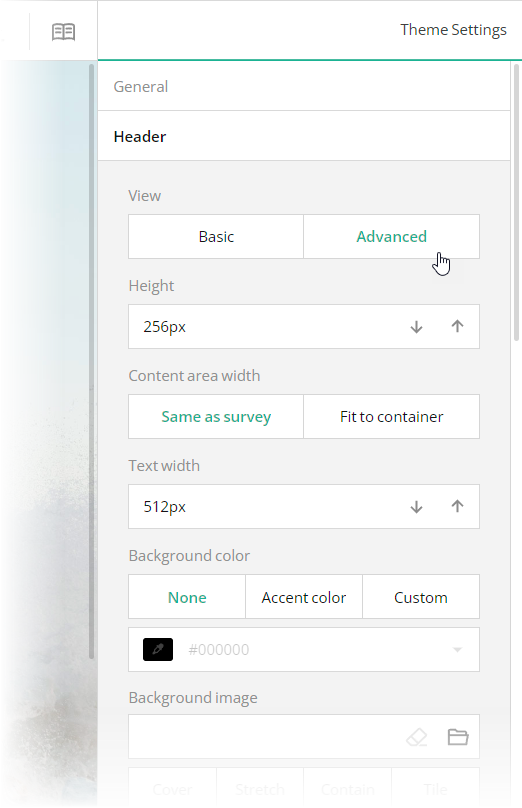Issue Report
An issue report form helps customers report problems, defects, or issues related to a product or service. Issue report forms are commonly used in customer support, software development, quality assurance, and other fields where issues must be identified and resolved as quickly as possible. This demo shows how to create an issue report form using SurveyJS Survey Creator with integrated Theme Editor.
Add a Background Image
The issue report form in this demo has a distinct background image. With Theme Editor by SurveyJS, you can add background images to your forms with ease. Open the Themes tab in Survey Creator and expand the Background category. Editors under the Background image title enable you to add a background image and configure its every aspect.
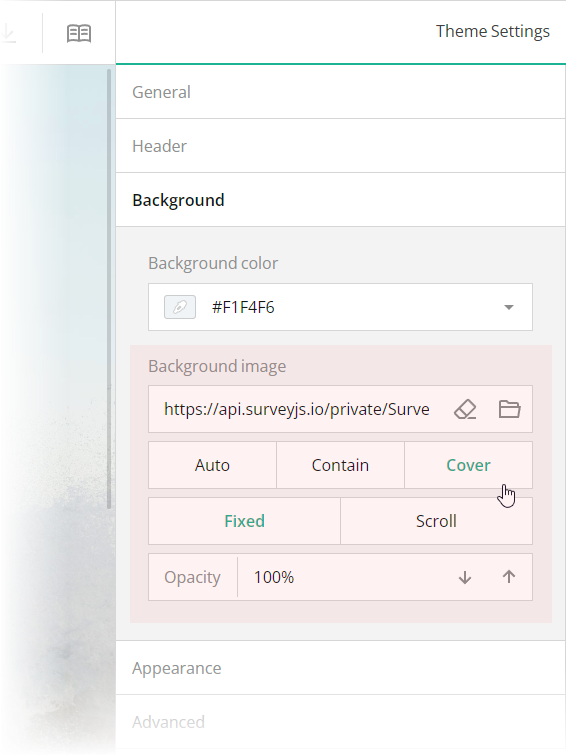
These editors are mapped to the following theme JSON schema properties, which you can find in the theme.js file:
backgroundImage:string
An image to display as form background. This property accepts a hyperlink or a data URL.backgroundImageFit:"auto"|"contain"|"cover"
A string value that specifies how to resize the background image to fit it into its container. Refer to the description of thebackground-sizeCSS property values on MDN for detailed information on the possible values.backgroundImageAttachment:"fixed"|"scroll"
A string value that specifies whether the background image is fixed in its position (as in this demo) or scrolled along with the survey.backgroundOpacity:number
A value from 0 to 1 that specifies how transparent the background image should be: 0 makes the image completely transparent, and 1 makes it opaque. In Theme Editor, the opacity values are mapped to a scale from 0% to 100%.
Configure the Form Header
The header of your form typically contains a form title, short description, and a logo of your company. To specify title and description texts, open the Designer tab and enter them in the Title and Description editors in the General category. To configure a logo, use editors in the Logo in Survey Header category.
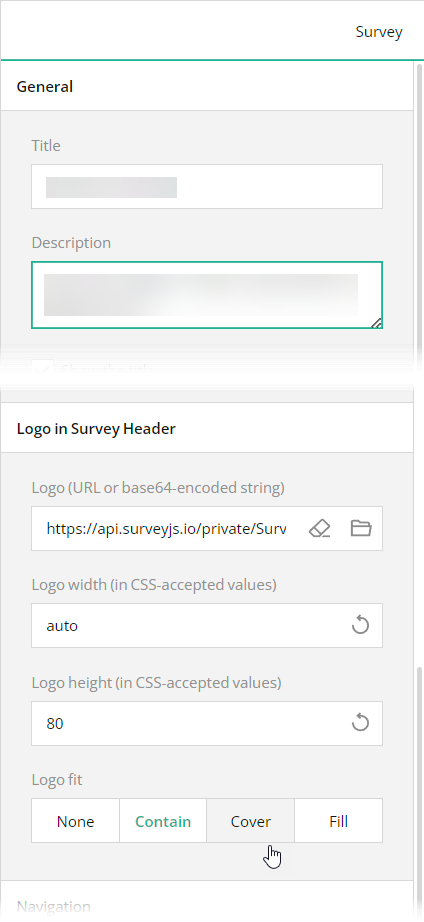
These editors are mapped to the following survey JSON properties:
To configure the appearance of the form header, open the Themes tab and use editors in the Header category. Ensure that the View switch is set to "Advanced". All editors in the Header category, except font editors and View, are mapped to corresponding header object properties in the theme JSON schema (see the theme.js file).